With the new iEdison launch on August 9, we would like to update you on the new requirements so you can connect Minuet to the new iEdison system. We are currently testing the iEdison authentication and will include these new settings in a forthcoming release of Minuet. We will notify you as soon as this release is available.
A system account and a valid PKI certificate issued by an authorized certificate issuer are required to consume the new iEdison REST API services. Please contact the Minuet system administrator at your office for an iEdison system account setup and a PKI certificate.
New iEdison system account requirements for agency or organization:
- ISA Document: Download a template from iEdison, sign, and upload it during the system account request process.
- PKI Certificate: Acquire a cert before requesting a System Account and upload it during the system account request process.
Note: iEdison will only accept certificate validity that is no longer than one year.
The following is the list of authorized certificate issuers.
| Certificate Issuer | Expire Date |
| DIGICERT SHA2 ASSURED ID CA | Nov 08, 2028 |
| DIGICERT SHA2 HIGH ASSURANCE SERVER CA | Oct 22, 2028 |
| DIGICERT SHA2 ASSURED ID CA | Nov 05, 2028 |
| DIGICERT SECURE SERVER CA | Mar 08, 2023 |
| DIGICERT SHA2 HIGH ASSURANCE SERVER CA | Oct 22, 2028 |
| DIGICERT SHA2 SECURE SERVER CA | Mar 08, 2023 |
| DIGICERT TLS RSA SHA256 2020 CA1 | April 13, 2031 |
| ENTRUST CERTIFICATION AUTHORITY – L1K | Dec 05, 2030 |
| GO DADDY SECURE CERTIFICATION AUTHORITY | Nov 15, 2026 |
| GO DADDY SECURE CERTIFICATE AUTHORITY – G2 | May 03, 2031 |
| INCOMMON RSA SERVER CA | Sep 09, 2024 |
| SECTIGO RSA ORGANIZATION VALIDATION SECURE SERVER CA | Dec 31, 2030 |
After you set up your new iEdison account and obtain a PKI certificate, you will create a PFX version of your certificate and connect your iEdison account to Minuet. There will be a new tab in the Minuet System Settings where you can upload the PFX version of your certificate and the passphrase/password you used to create it.
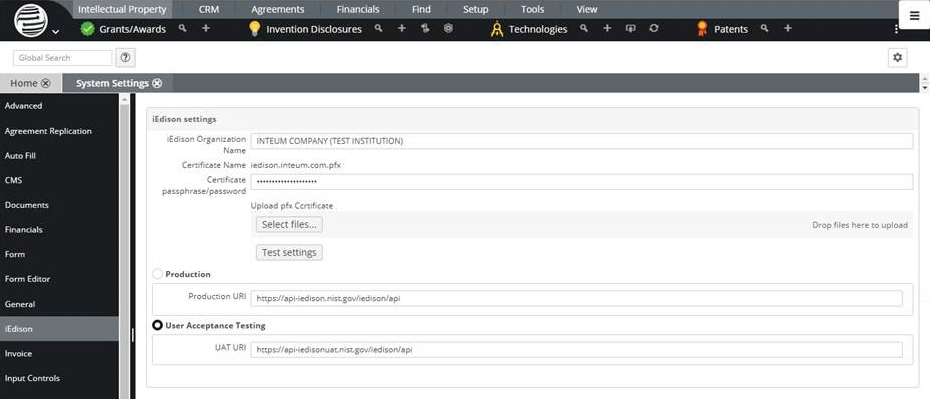
You may need to use OpenSSL or something similar to create the PFX certificate, or you may be able to get it from your certificate provider.
You can upload the PFX certificate to Minuet by dragging and dropping or selecting the file. The iEdison Organization Name is the one used by iEdison to identify your company.
After uploading your certificate, you can verify it using the ‘Test settings’ button, which sends a simple request to the API and checks the returned status. That status will either be “Test communication completed successfully” or the error information and will display in the area below the button.
You can also select between the Production and User Acceptance Testing API URIs.
Please reach out to your account manager if you have any questions. We will update the Inteum Central article when we release the new Minuet version that includes these new iEdison settings.
For more information on the iEdison rebuild project, please visit the NIST website:
